3 Easy Ways to Stay Ahead of Scaffolding Regulations
Scaffolding regulations are constantly changing, here are three ways you can use that to your advantage. Read More
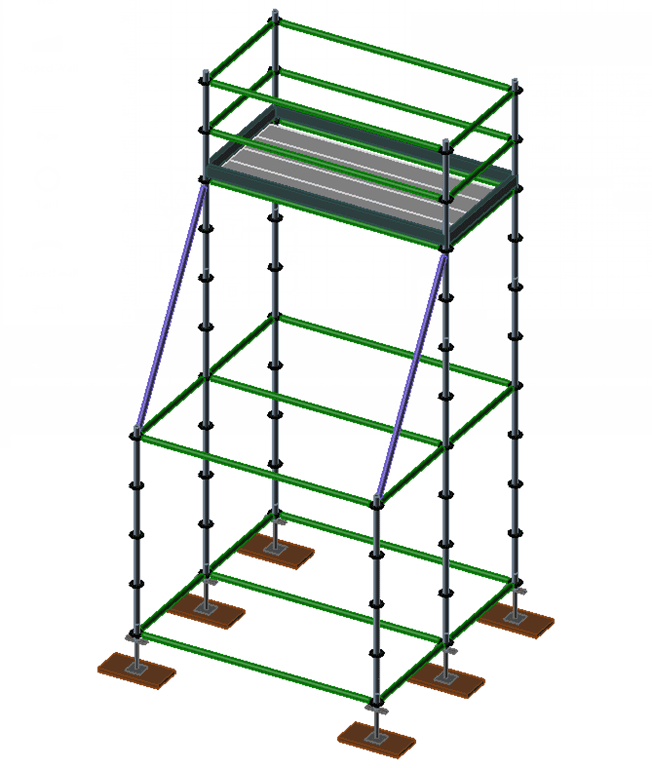
Buttresses are used to provide support to act against lateral (sideways) forces.
In Scaffold Designer 2015, you can create a buttress by adding vertical bracing to the top level of adjacent bays.
NOTE: By default, top vertical braces will not display in the Conceptual tab. If you wish to see the top bracing in the Conceptual tab, see the “Tips and Tricks” section below.
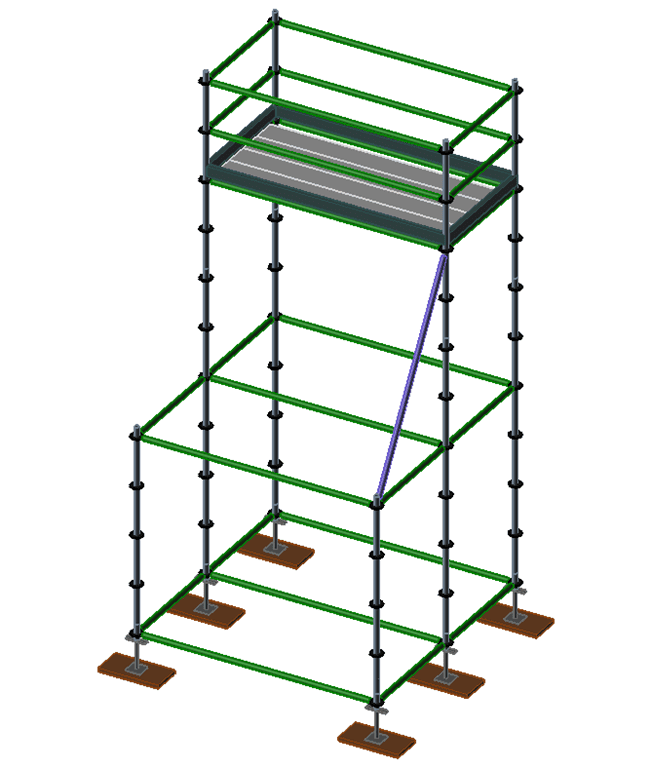
Notice that only one of the top vertical braces displays. This is because, by default, the bracing direction is opposite for opposite sides of the same bay. To display the other brace, just change the brace direction for that side of the bay.
By: Cliff Young